Physical Address
304 North Cardinal St.
Dorchester Center, MA 02124
Physical Address
304 North Cardinal St.
Dorchester Center, MA 02124
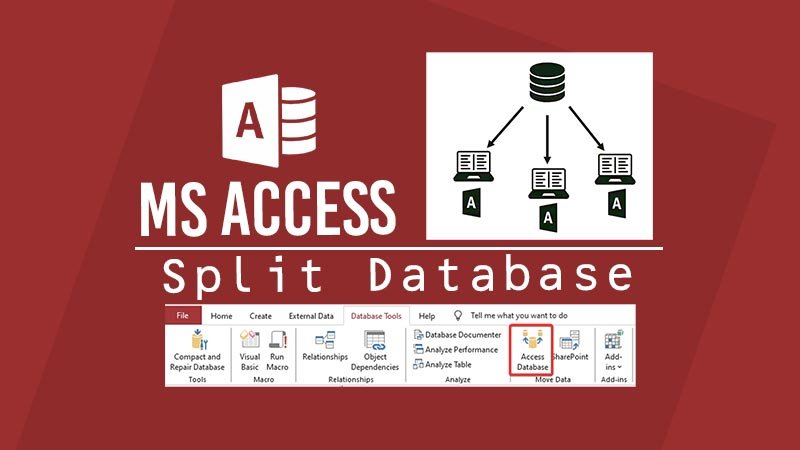
Microsoft Access is a well-known Database Management System that can be used not only on a single computer but also on multiple network-attached PCs. The MS Access Split Function is a powerful tool that can significantly enhance the capabilities of the Database.
Click to Subscribe
Watch the Video tutorial
Backend integration can be achieved by using SQL Server or MySQL Server tables as a backend, not only for local network-attached computers but also for online use.
This post is about to explain the Access Database Split function to show you how to use the Access Desktop Applications on multiple computers with multiple Frontend interfaces using the Access split function. The MS Access Database Split Function is a feature designed to divide an Access database into two separate files: a front end and a back end. This division facilitates improved performance, scalability, and multi-user support.
MS Access split function provides several benefits:
Having a separate back-end file (containing tables) integrated with several front-end interfaces reduces the risk of unauthorized access to sensitive data.
Separating the front-end user interface from the back end means data storage, MS Access can process queries and transactions more efficiently. It can significantly improve the database performance due to only data is transmitted across the network.
The database can be used in multiple computers within a local attached computers within a network. Server and Client relationships can be easily made.
Due to the split table functionality, it is possible to back up the backend table file. In case of corruption, you just need to establish a new connection to link the backend with the front end only.
Because data is always stored in the backend split file, the front-end file size can not be increased at all except the objects like images embedded into it. There is also a better solution to link the images to the front end and actual image files stored in another location.
It is essential to ensure that the Database is properly organized and optimized before using the MS Access split function.
Database Backup: As a precautionary measure, create a backup of your database to prevent data loss during the splitting process.
Compact and Clean Database: Remove any unnecessary objects, such as temporary tables or unused queries, to streamline the splitting process to avoid errors.
Once the database is prepared, follow these steps:
We will be using a Local Area Network, which means all computers must be attached to the same network as a home internet router, and by the way, there is no need for the internet to use this method.
In the first step File Sharing must be enabled on all network-attached computers and the shared folder should be accessible.
To initiate the Database splitting process, navigate to the Database Tools Tab and select the Access Database icon.

The Database Split wizard will guide you through the splitting process, allowing you to specify the location of the back-end file.
From the wizard, select “Link the data source by creating a linked table”
Once the Splitting Wizard is complete, table icons should be converted into a linked table. You need to review the changes and confirm the split.
Yes, you can rejoin the database using the External Data Source Wizard. This process allows you to reconnect the front end to the backend after splitting. Another simple method is to select all liked tables and select “Convert to Local Tables” by right clicking.
Ensure that your database is properly organized and optimized for splitting any unnecessary objects and performing data cleanup tasks. It is better to use compact and repair functionality before getting into the split fonctionality.
Splitting a database can offer several advantages. However, it also comes with some risks that need to be considered before proceeding. These risks may include possible data loss during the splitting process or issues that can arise from improper database organization. Nonetheless, following best practices and performing thorough backups can help mitigate these risks.
The split function divides the database into two separate files, allowing Access to process queries and transactions more efficiently by reducing traffic and optimizing resource usage.