Physical Address
304 North Cardinal St.
Dorchester Center, MA 02124
Physical Address
304 North Cardinal St.
Dorchester Center, MA 02124
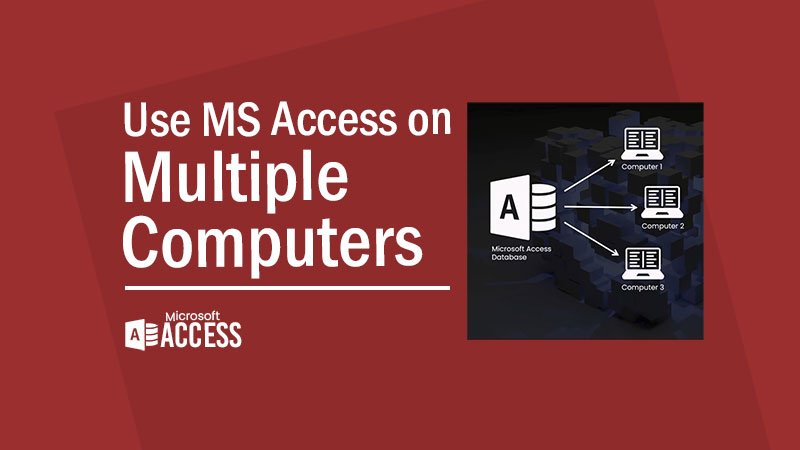
Accessing your files and databases across multiple computers can be a game-changer in today’s interconnected world. Whether you’re working from different locations or collaborating with team members, having seamless access to your data is essential for productivity. However, navigating the intricacies of using Microsoft Access on multiple computers comes with its own set of challenges. In this article, we’ll explore the methods and strategies to power up your approach and make the most out of Access across various devices.
There are many challenges while using MS Access on Multiple Computers.
Locally connected computers through the network devices can be challenging when using Access on multiple computers. The connectivity and the infrastructure must be according to the data transmitted between computers.
Another common hurdle is synchronization problems. When multiple users access and modify the same database simultaneously, conflicts can arise, leading to data inconsistencies or even loss. To overcome such problems, data tables and queries should be well-organized.
In Microsoft Access, the front end and back end are two distinct components of a database application. The front end refers to the user interface, which includes forms, reports, and queries that enable users to input and retrieve data. It serves as the “face” of the database, providing a user-friendly experience and facilitating data manipulation. On the other hand, the back end includes the database tables, queries, and relationships that store and manage data. It’s responsible for the storage and retrieval of information, as well as enforcing data integrity and security measures. By separating the front end from the back end, Microsoft Access allows for greater scalability, easier maintenance, and enhanced security in database applications.
Before getting started, you should have to be familiar with the Front-end and Back-end Database and the integration.

The user experience part of any website or Database is called the Front-end which usually consists of forms and reports. Users can see and interact with the graphical user interface (GUI). It includes the design, navigating menus, text boxes, buttons, images, videos, etc.
The Back end is the invisible part or structure that helps websites or Databases function properly. It is also called a Server-Side which consists of the server which provides data on request.
You can split the Access database using Access’s built-in ‘Database Splitter wizard’ to use Access on Multiple Computers and Users. It will give you a separate file containing Database tables only but linked with the Database.
Please note that this method can only be used for multiple computers that are locally connected to the same network. However, when multiple computers interact with the same backend, it may result in slow data response. Moreover, due to the Access limitation, the size of the database cannot exceed 2GB, which means that the database cannot grow beyond this limit.
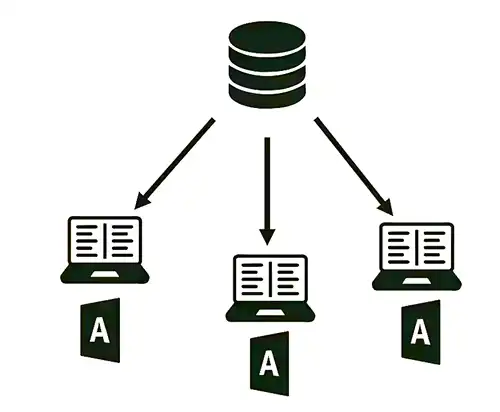
In this method, you will be able to use Access on Multiple computers using SQL Server or MySQL Server tables linked with the Access Database with locally connected computers.
Like other programming languages, SQL or MySQL tables can be linked with Access Database which is a better approach for performance, reliability, and scalability. Access has a limitation of 2GB for database files. If your data or application grows to a point where Access is no longer suitable, you can still use it for the front end while moving the data to an SQL Server database.
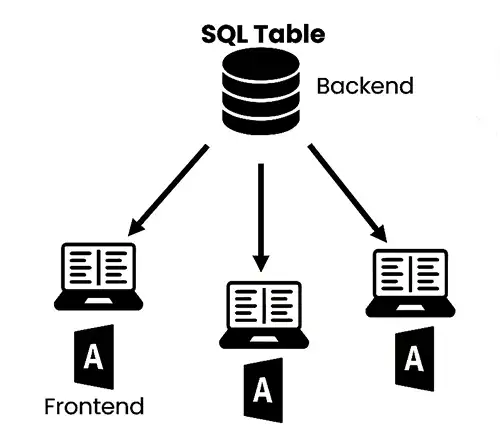
You can use any Cloud Drive Services like Google Drive, SkyDrive, DropBox, etc. to put your Back-end to the cloud and link it with the Database front-end but it is not strongly recommended due to the restrictions of one-user interaction at one time with the Database.
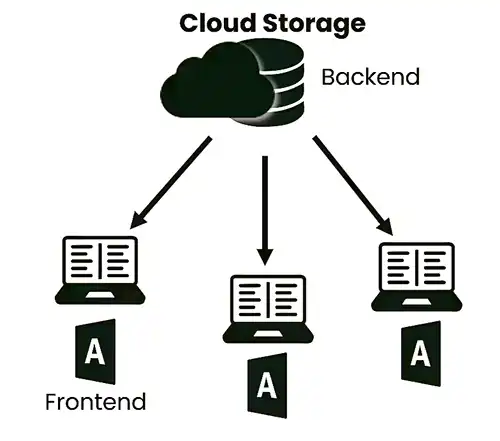
To use Access on Multiple computers online, the best choice is to use Microsoft SQL Server or MySQL Server hosting. Most of the websites and Online Database systems are using this method.
The copies of the Database Front-end can be distributed amongst client computers to access from multiple locations worldwide. The ODBC connection will be used to link the tables with the Access front end.
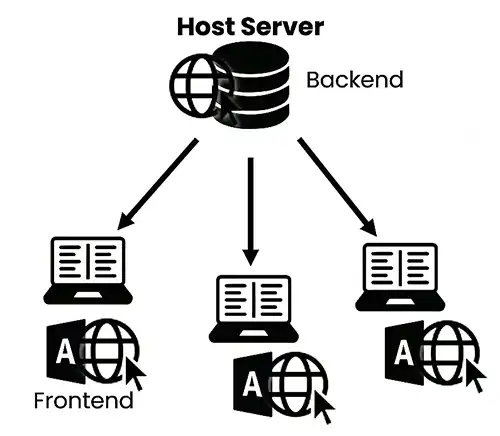

We may earn a small reward if you bye Hosting