Physical Address
304 North Cardinal St.
Dorchester Center, MA 02124
Physical Address
304 North Cardinal St.
Dorchester Center, MA 02124
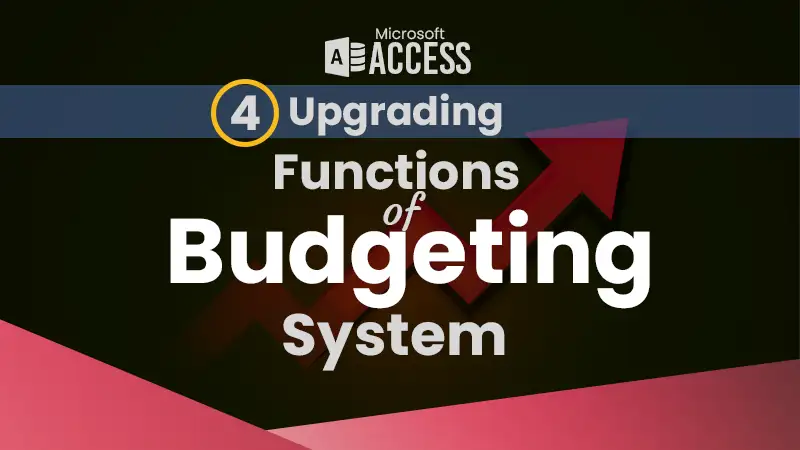
Part 4 of our “Budget and Expense Tracking” series dives deeper, exploring the advanced features and customization options available. By upgrading the functions of budgeting We’ll unlock the full potential of your budgeting system. This will not only save you time and effort but also tailor your tracker to your specific financial needs and goals.
These 3 forms will be made functional:
First, we will make the progress bar percentage text box functional with this Expression builder.
=Sum([ac_exp_percentage])The form record should not be updated until the total expense percentage is 100%. The Save button On Click Event Code:
Private Sub Command27_Click()
If Me.txt_ac_total > 1 Or Me.txt_ac_total < 1 Then
MsgBox "Budget allocation must be within 100%", vbCritical, "| Exceed Limit |"
Else
DoCmd.Close acForm, "frm_accounts", acSaveYes
End If
End SubThe progress bar should increase or decrease the colorful boxes as the percentage varies. For this purpose here is the complete code to apply On Form’s Current Event.
Private Sub Form_Current()
If Me.txt_ac_total > 1 Then
Me.Bx0.BackColor = vbRed
Me.bx01.Visible = True
Me.bx02.Visible = True
Me.bx03.Visible = True
Me.bx04.Visible = True
Me.bx05.Visible = True
Me.bx06.Visible = True
Me.bx07.Visible = True
Me.bx08.Visible = True
Me.bx09.Visible = True
Me.bx10.Visible = True
Else
If Me.txt_ac_total = 1 Then
Me.Bx0.BackColor = vbWhite
Me.bx01.Visible = True
Me.bx02.Visible = True
Me.bx03.Visible = True
Me.bx04.Visible = True
Me.bx05.Visible = True
Me.bx06.Visible = True
Me.bx07.Visible = True
Me.bx08.Visible = True
Me.bx09.Visible = True
Me.bx10.Visible = True
Else
If Me.txt_ac_total > 0.91 Then
Me.Bx0.BackColor = vbWhite
Me.bx01.Visible = True
Me.bx02.Visible = True
Me.bx03.Visible = True
Me.bx04.Visible = True
Me.bx05.Visible = True
Me.bx06.Visible = True
Me.bx07.Visible = True
Me.bx08.Visible = True
Me.bx09.Visible = True
Me.bx10.Visible = False
Else
If Me.txt_ac_total > 0.81 Then
Me.Bx0.BackColor = vbWhite
Me.bx01.Visible = True
Me.bx02.Visible = True
Me.bx03.Visible = True
Me.bx04.Visible = True
Me.bx05.Visible = True
Me.bx06.Visible = True
Me.bx07.Visible = True
Me.bx08.Visible = True
Me.bx09.Visible = False
Me.bx10.Visible = False
Else
If Me.txt_ac_total > 0.71 Then
Me.Bx0.BackColor = vbWhite
Me.bx01.Visible = True
Me.bx02.Visible = True
Me.bx03.Visible = True
Me.bx04.Visible = True
Me.bx05.Visible = True
Me.bx06.Visible = True
Me.bx07.Visible = True
Me.bx08.Visible = False
Me.bx09.Visible = False
Me.bx10.Visible = False
Else
If Me.txt_ac_total > 0.61 Then
Me.Bx0.BackColor = vbWhite
Me.bx01.Visible = True
Me.bx02.Visible = True
Me.bx03.Visible = True
Me.bx04.Visible = True
Me.bx05.Visible = True
Me.bx06.Visible = True
Me.bx07.Visible = False
Me.bx08.Visible = False
Me.bx09.Visible = False
Me.bx10.Visible = False
Else
If Me.txt_ac_total > 0.51 Then
Me.Bx0.BackColor = vbWhite
Me.bx01.Visible = True
Me.bx02.Visible = True
Me.bx03.Visible = True
Me.bx04.Visible = True
Me.bx05.Visible = True
Me.bx06.Visible = False
Me.bx07.Visible = False
Me.bx08.Visible = False
Me.bx09.Visible = False
Me.bx10.Visible = False
Else
If Me.txt_ac_total > 0.41 Then
Me.Bx0.BackColor = vbWhite
Me.bx01.Visible = True
Me.bx02.Visible = True
Me.bx03.Visible = True
Me.bx04.Visible = True
Me.bx05.Visible = False
Me.bx06.Visible = False
Me.bx07.Visible = False
Me.bx08.Visible = False
Me.bx09.Visible = False
Me.bx10.Visible = False
Else
If Me.txt_ac_total > 0.31 Then
Me.Bx0.BackColor = vbWhite
Me.bx01.Visible = True
Me.bx02.Visible = True
Me.bx03.Visible = True
Me.bx04.Visible = False
Me.bx05.Visible = False
Me.bx06.Visible = False
Me.bx07.Visible = False
Me.bx08.Visible = False
Me.bx09.Visible = False
Me.bx10.Visible = False
Else
If Me.txt_ac_total > 0.21 Then
Me.Bx0.BackColor = vbWhite
Me.bx01.Visible = True
Me.bx02.Visible = True
Me.bx03.Visible = False
Me.bx04.Visible = False
Me.bx05.Visible = False
Me.bx06.Visible = False
Me.bx07.Visible = False
Me.bx08.Visible = False
Me.bx09.Visible = False
Me.bx10.Visible = False
Else
If Me.txt_ac_total > 0.11 Then
Me.Bx0.BackColor = vbWhite
Me.bx01.Visible = True
Me.bx02.Visible = False
Me.bx03.Visible = False
Me.bx04.Visible = False
Me.bx05.Visible = False
Me.bx06.Visible = False
Me.bx07.Visible = False
Me.bx08.Visible = False
Me.bx09.Visible = False
Me.bx10.Visible = False
End If
End If
End If
End If
End If
End If
End If
End If
End If
End If
End If
End SubIt is a good practice to disable unused options instead of removing them, so they can be enabled later. For this purpose, we have to add a field related to the status of the expense in the expense account table.
Each expense account transaction will contain a “Change” button. It will be applicable only when the percentage is zero. Here is the “On Click” event code to disable or activate the account.
Private Sub Command21_Click()
chk_b = DLookup("bid", "tbl_budget", "bstatus='Open'") 'Open Budget Lookup
chk_exp = DCount("*", "tbl_expense", "bid=" & chk_b & "and ac_exp_id =" & Me.ac_exp_id) 'Count if any expense exists in table
If chk_exp > 0 Or Me.ac_exp_percentage > 0 Then 'Both conditions
MsgBox "Percentage and expense of this month should be zero before proceeding...", vbExclamation, "| Not Allowed |"
Exit Sub
Else
'(
If Me.ac_exp_status = "Active" Then
Me.ac_exp_status = "Disable"
Else
Me.ac_exp_status = "Active"
End If
')
Me.Requery
End If
End SubTo switch between Active and Disabled records, we will use the Frame, the form’s Record Source should be updated accordingly. Here is the Frame On Click function:
Private Sub frameAc_Click()
If Me.frameAc = 1 Then
Me.Form.RecordSource = "SELECT tbl_accounts.* FROM tbl_accounts WHERE (((tbl_accounts.ac_exp_status)='Active'));"
Me.Form.AllowAdditions = True
Else
Me.Form.RecordSource = "SELECT tbl_accounts.* FROM tbl_accounts WHERE (((tbl_accounts.ac_exp_status)='Disable'));"
Me.Form.AllowAdditions = False
End If
End SubTo set Active expense accounts as the default record source of the form, use “Active” as the criteria for the form’s Row Source.
We have already designed the header section of the Dashboard form in Part 2. Before proceeding further, all the unbound text boxes should be cleared from any Control Source properties except the “Budget Amount”.
Private Sub Form_Current()
m_err = DCount("bid", "tbl_budget", "bstatus='Open'")
If m_err = 0 Then
MsgBox "Please allocate the budget and open a month", vbExclamation, "| No Open Budget |"
Exit Sub
Else
main_total = DSum("exp_amount", "tbl_expense", "bid=" & Me.bid)
Me.txt_main_total = main_total 'Total Expense
Me.txt_main_balance = Me.bamount - main_total 'Remaining Balance
Me.txt_main_percentage = main_total / Me.bamount 'Percentage
Me.txt_main_today = DSum("exp_amount", "tbl_expense", "exp_dt= #" & Date & "#") 'Today Expenses
End If
End SubAll header values should be updated like this:

Both the “Add Expense” and “Budget Allocation” forms will work to open the relevant forms.
Here are both button codes:
Private Sub Command21_Click()
DoCmd.OpenForm "frm_budget"
End Sub
Private Sub Command22_Click()
DoCmd.OpenForm "frm_expense"
End SubAs we have already created unbound text boxes and converted year and month text boxes into Combo Boxes in Part 1, now we need to make the button functional to Add Record.
Private Sub Command50_Click()
If IsNull(Me.txt_y) = True Or IsNull(Me.txt_m) = True Or Me.txt_a <= 0 Or IsNull(Me.txt_a) = True Then
MsgBox "Please fill mandatory data...", vbExclamation, "| Date Required |"
Exit Sub
Else
chk_m = DCount("bstatus", "tbl_budget", "bstatus='Open'")
If chk_m > 0 Then
MsgBox "MOnth should be closed before proceeding..", vbExclamation, "| Month Status Error |"
Exit Sub
Else
Me.Form.AllowAdditions = True
DoCmd.GoToRecord , , acNewRec
Me.bdt = Date
Me.byear = Me.txt_y
Me.bmonth = Me.txt_m
Me.bamount = Me.txt_a
Me.bdetail = Me.txt_n
Me.bbalance = Me.txt_a
Me.Requery
Me.AllowAdditions = False
MsgBox "New Budget month has been added...", vbInformation, "| Budget Added |"
End If
End If
End SubFor the month closing form the subform, we need to make the status button functional:
Private Sub Command37_Click()
If Me.bstatus = "Close" Then
MsgBox "Month has already been closed...", vbInformation, "| Month Closed |"
Exit Sub
Else
response = MsgBox("Confirm Month Close?", vbYesNo + vbQuestion, "Confirmation")
If response = vbYes Then
Me.bstatus = "Close"
Me.Requery
Me.txt_y.SetFocus
ElseIf response = vbNo Then
Cancel = True
End If
End If
End SubAfter updating and making the form objects functional, the final look will be like this:

To set the month as “Open” status as the default record source of the Main Dashboard form, use “Open” as the criteria for the form’s Row Source.