Physical Address
304 North Cardinal St.
Dorchester Center, MA 02124
Physical Address
304 North Cardinal St.
Dorchester Center, MA 02124
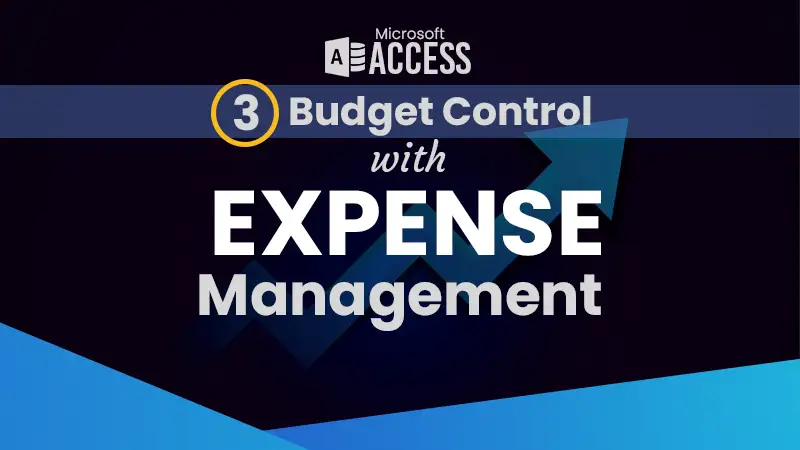
Numbers never lie, and the data in your MS Access budget tracking system is full of valuable information! In Part 3 of our “Budget and Expense Tracking” series, we will explore the power of expense management. You can take budget control with expense management, analyze your financial data, categorize your spending patterns, and gain actionable insights. By utilizing the reports and features available in MS Access, you will be able to identify areas where you can optimize your spending, set realistic goals, and attain true financial freedom.
The expense form will be upgraded with these advanced features for better visibility of spending:
The header section of the form will present:
Adding expenses to the subform from the unbound text boxes and combo boxes structure.
Current status of every selected expense from the drop-down with the percentage of spending.
The subform will contain an Edit or Delete function.
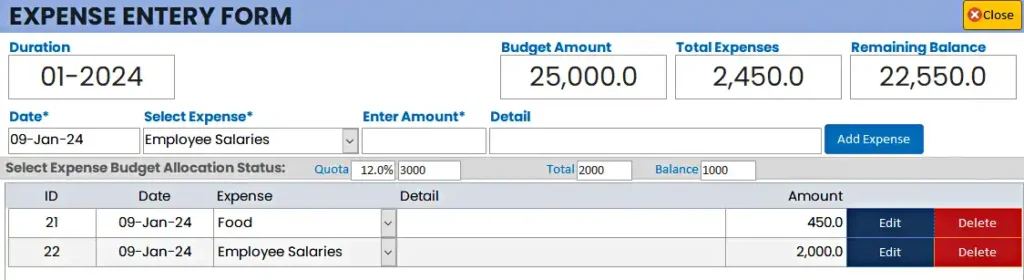
The Record Source of the form should be based on the Budget table.
The Duration and Budget Amount text boxes will be bound with the table fields.
Update the “Total Expenses” text box using the “DSUM” function with this code in the Form’s Current Event.
Private Sub Form_Current()
Me.txt_total = DSum("exp_amount", "tbl_expense", "bid=" & Me.bid)
End SubThe “Remaining Balance” text box will simply update from the Expression Builder.
=[bamount]-[txt_total]The Expense Selection Dropdown will update 4 other text boxes:
The Expense selection dropdown “After Update” event code:
Private Sub txt_expense_select_AfterUpdate()
expsel = Me.txt_expense_select
exppercentage = DLookup("ac_exp_percentage", "tbl_accounts", "bid=" & Me.bid)
Me.txt_expense_percentage = exppercentage 'First text box
expqttl = Me.bamount * exppercentage 'Second text box
Me.txt_expense_qtotal = expqttl
expttl = DSum("exp_amount", "tbl_expense", "bid=" & Me.bid & "and ac_exp_id =" & expsel)
Me.txt_expense_total = expttl 'Third text box
Me.txt_expense_balance = expqttl - expttl 'Balance
End SubThe “Add Expense” button code is based on unbound text boxes and a combo box:
Private Sub cmd_add_expense_Click()
If IsNull(Me.txt_expense_date) = True Or IsNull(Me.txt_expense_select) = True Or IsNull(Me.txt_expense_amount) = True Then
MsgBox "Mandatory fields must be filled before adding record...", vbExclamation, "| Incomplete Data |"
Exit Sub
Else
If Me.txt_expense_amount > Me.txt_expense_balance Then
MsgBox "Expense Quota over, Please adjust from the account", vbExclamation, "| Budget Over |"
Exit Sub
Else
Me.bbalance = Me.bbalance - Me.txt_expense_amount 'Deduction from the Main Budget
Me.frm_expenseSub.Form.AllowAdditions = True 'Subform Record Addition
Me.frm_expenseSub.SetFocus
DoCmd.GoToRecord , , acNewRec 'Adding New Record
Me.frm_expenseSub!exp_dt = Me.txt_expense_date
Me.frm_expenseSub!ac_exp_id = Me.txt_expense_select
Me.frm_expenseSub!exp_detail = Me.txt_expense_detail
Me.frm_expenseSub!exp_amount = Me.txt_expense_amount
Me.frm_expenseSub.Form.Requery
Me.frm_expenseSub.Form.AllowAdditions = False
Me.txt_expense_date = Date
Me.txt_expense_select = Null
Me.txt_expense_detail = Null
Me.txt_expense_amount = Null
Me.txt_expense_percentage = Null
Me.txt_expense_qtotal = Null
Me.txt_expense_total = Null
Me.txt_expense_balance = Null
Me.Requery
Me.bbalance = Me.txt_balance
Me.txt_expense_select.SetFocus
End If
End If
End SubAfter adding the transaction to the subform, here is the code for the Delete button to remove the record and add the amount of deleted record into the balance amount field of the parent form as revert.
The Delete Button Code:
Private Sub Command27_Click()
response = MsgBox("Delete Confirm?", vbYesNo + vbQuestion, "Delete Confirmation")
If response = vbYes Then
pbbalance = Me.Parent.bbalance
Me.Parent.bbalance = pbbalance + Me.exp_amount
DoCmd.SetWarnings False
DoCmd.RunCommand acCmdDeleteRecord
DoCmd.SetWarnings True
Me.Requery
Me.Parent.Requery
ElseIf response = vbNo Then
Cancel = True
End If
End SubIt is better to have a popup form to Edit an expense transaction.
After creating the form based on the expense form, here is the code to open the form with the expense ID as the criteria:
The Edit button on click event code:
Private Sub Command22_Click()
DoCmd.OpenForm "frm_expense_edit", , , "exp_id=" & Me.exp_id, acFormEdit, acDialog
End SubWhile opening the Edit form, the amount should be captured so the difference can be updated in other relevant tables after the amount change.
The form’s “On Click” event will be used for this purpose which will update the hidden unbound text box:
Private Sub Form_Load()
Me.txt_exp_before = Me.exp_amount
End SubThe Save button of the Expense Edit form will act with all the calculations and then update the record in the Main Expense Data Entry form. Here is the Code:
Private Sub cmd_exp_edit_save_Click()
chn_exp = Me.txt_exp_before - Me.exp_amount 'Calculating Changed in amount
chn_exp_main = Forms!frm_expense.Form.bbalance 'Accessing Main Expense form
Forms!frm_expense.Form.bbalance = chn_exp_main + chn_exp 'Differance of both amounts
Forms!frm_expense.Form.Requery
DoCmd.Close acForm, "frm_expense_edit", acSaveYes ' Closing form
End Sub
The txt_Select_Expense is not working properly for me it just getting the first expense percentage the from the tbl_Accounts and when i Frm_Expense from the mainForm it is not adding the bid to Expense_Subform but opening it outside mainform it is adding what could be the possible issue.please help
Please share in detail or possible screenshots by email to the skillheader. contact@skillheader.com